How to Transfer Messages from Android to Computer

Aug. 05, 2015 03:56 pm / Posted by Bobby Hills to Mobile Phone Tips
Follow @BobbyHills
Even there are lots of other IM apps for Andorid phones, SMS is still one of the important communication ways. Some SMS are important and contain lots of privacy information that you do not want to delete or lose; whereas, the phone memory where the messages are stored is limited. Here we recommend you transfer SMS from Android phones to computer using Android Data Recovery Software. By doing this, your messages will be backed up to computer as .xml or .txt files for reading, editing or printing.
Android Data Recovery supports both data transfer and data recovery from Android devices like Samsung Galaxy S6, HTC M9, etc. With this Android data manage tool, you will be able to export Android Messages and other data to computer for backup. If you deleted any crucial messages by mistake, or lost the SMS due to unexpected system error, unsuccessful root or Android OS update failure, this Android recovery program can get back the lost files and restore to computer.
Steps to Transfer Android Messages to Computer
This Android Data Recovery not only transfers Android Messages, but also supports to recover and transfer other data like Photos, Videos, Notes, Contacts, and documents on Android phones and tablets.
Download Android Data Recovery Free version and install it to your computer. It works perfectly on Windows 10 and Windows 8.1.
Free Download Android Data Recovery:
Step 1: Connect Android Phone to PC
When you open this Android file transfer tool after installation, there are two connection ways for you to connect your device USB Cable Connection is the default way, just connect your Android device to PC with USB cable.
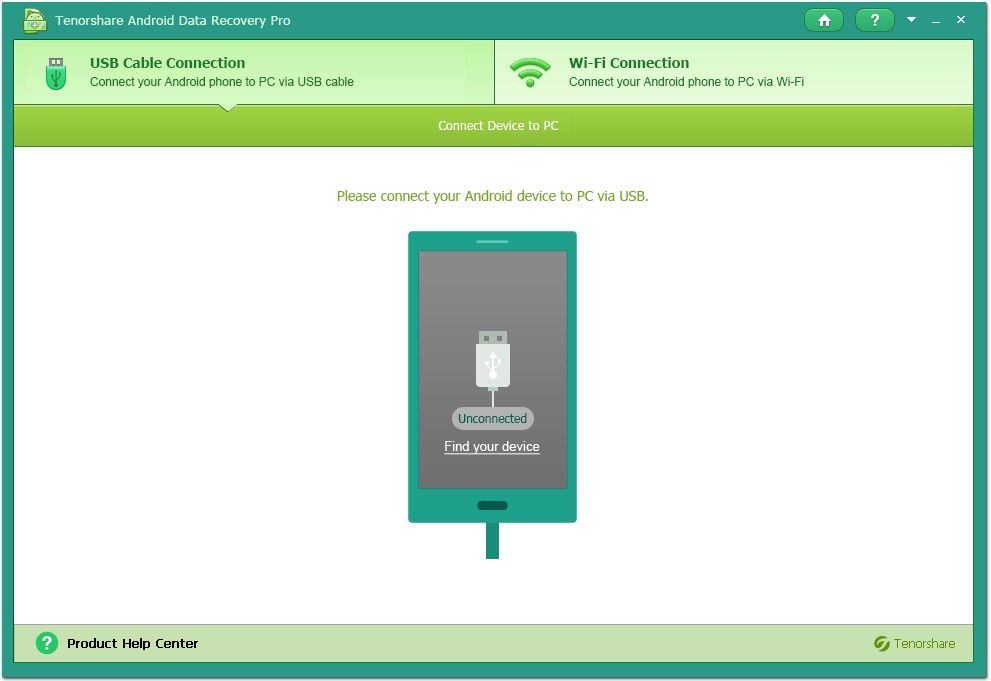
To make the program recognizes your device, you should enable USB Debugging o the phone. If you have no idea how to enable this, click "Find your device" and follow the guide.

If you'd like to connect Android phone to this program via Wi-Fi, please make sure the phone and the computer are in the same local area, and you need to install an apk file to the phone for connection.

Step 2: Scan Data in Android Device
Once the phone is connected to the program successfully, click Next button and grant Super User authorization when you see a pop-up Super User Request appears on your phone.

Before initiate scan, you can define the file types. You can only scan some specific file types to save scan time.

Step 3: Preview Messages and Other Data
After the scanning is completed, you can see all files are displayed according to category. Clck Messages, you can view the Message details including phone number, contact name, and conversation between sender and receiver. Other data can also be previewed within this program.

Step 4: Transfer Messages to Computer
Choose the Message that you want to restore to computer for backup, and click Recover button. Select a path on computer to save.

That is the procedure to transfer Messages from Android to PC. Keep a copy of important SMS on computer, and then you can delete them from your phone to release phone memory, as well as prevent privacy leaks.
Get Android Data Recovery Now
- The Most Trustworthy Software to Recover Photos/Contacts/SMS from HTC One M9
- How to Recover Files from Wiped Android Devices
- Top 8 Android L Features that Expand your Portable Productivity
comments powered by Disqus
 |
Android Data Recovery User Reviews ( 13 ) $39.95 |
Best Android Data Recovery Solution -- Get back Lost Contacts, Photos, SMS on Your Android Device.
- Recover Photos from Samsung Galaxy
- How to Recover Android Phone Lost Data
- How to Recover Deleted iPhone Data
- How to Recover Data from Samsung Tablet Card
- How to Root Android Device?
- Recover Deleted, Lost Photos, Videos from Sony Camera
- Recover Data from Android Phone
- Revocer Data from HTC Phone
- Recover Files from HTC One S
- A Quick Solution to Android Data Recovery
 Feel free to
Feel free to