

A6: Generally you will receive the order receipt with registration code to your e-mail address (check SPAM ) within an hour after the order is processed successlly. If you get the invalid registration code error, try again with these tips:
1. The "license name" received is not used to register the software, you can ignore it.
2. You should use the Email provided to register, NOT your own Email address.
3. Enter Email provided to the "Licensed E-mail" text box in register window.
4. Enter Code provided to the "Registration Code" text box in register window.
5. Both Email and Code are case sensitive, you'd better copy&paste directly to the proper text boxes in the register window and ensure there is no trailing blank.
If these still do not help, please contact our support team and attach your order receipt (You can expect our reply within 24 hours).
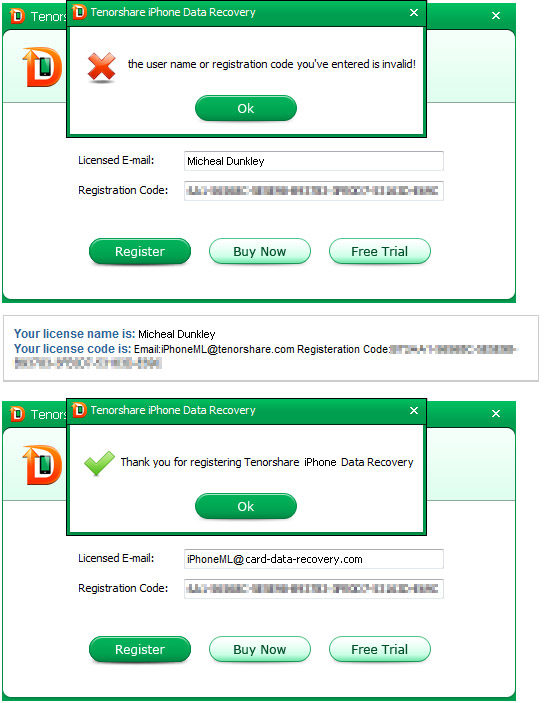
What is Download Protection/Extended Download Service?
EDS (External Download Service) is a service provided and charged by the payment platform separately, which lets you store your software download on a secure server for backup purposes for two years.
Is it necessary to purchase this service?
Honestly it is not necessary. We provide free downloads and updates for our purchased customers. Go to our official website to download the latest version, or contact us freely.
How to get refund of EDS?
As a separate charge from our software, you need to contact payment platform to request a refund of this service.
RegNow: [email protected]
SWREG:[email protected]
Tip: Please provide your order ID in the e-mail and specify that you'd like to refund the EDS (External Download Service) only, not the software.
A10: At present the iPhone Data Recovery tools could not scan&recover deleted videos&photos from iPhone 4S/5 directly. You can use the second mode ( Recover files from iTunes backup file mode) to recover videos&photos in iPhone 4S/5.
If you are using iPhone 3GS/4, the program supports to scan&recover from the device directly.
Due to the different computer working status, you are recommended to install the program on another computer to use when malfunction occurs during scanning.
A11: Suitable Product:iPad Data Recovery for Windows
Currently the program does not support to recover deleted photos from iPad 4/3/mini/2 directly. Please use the second mode ( Recover files from iTunes backup file mode) to recover photos.
A13: Suitable Products: iPhone Data Recovery for Windows and iPhone Data Recovery for Mac
At present the iPhone Data Recovery tools could not scan&recover deleted videos&photos from iPhone 4S/5 directly. You can use the second mode ( Recover files from iTunes backup file mode) to recover videos&photos in iPhone 4S/5.
If you are using iPhone 3GS/4, the program supports to scan&recover from the device directly.
Due to the different computer working status, you are recommended to install the program on another computer to use when malfunction occurs during scanning.
A14: The Card Data Recovery does not support phones with Android 2.4+ and Windows phones. We suggest you take out the memory card and connect the card to PC with card reader to recover data.
For Android phones with 2.4+ OS, please use Tenorshare Android Data Recovery.
A15: Suitable Products:iPhone/iPad/iPod Data Recovery(Win/Mac)
This is because these photos have been overwritten or damaged when new data is writeen to the drive.
As soon as you realized that you've mistakenly deleted or lost important data, you'd better not use your iPhone/iPad/iPod for anything. Any operation on your iDevice like sending/receiving messages, calling/receiving calls can overwrite your lost data and make them unrecoverable.
A16: Follow these steps to restore your iPhone and hopefully get it working again:
1. Connect the device to your computer using the USB cable.
2. Press and hold Sleep/Wake and Home until the device resets.
3. When the Apple logo appears release Sleep/Wake. Continue to hold the Home button until you see the prompt to connect the device to iTunes appear on the screen. The screen will have a USB connector pointing to an iTunes logo.
4. Open iTunes if it doesn't start automatically. A message should appear that says iTunes has detected a device in recovery mode. Click OK on this dialog box.
5. Click the Restore button on the Summary screen. When prompted, click Restore and Update. This will restore the device to factory default settings.
6. Follow the menus to complete the restore. It usually takes about 10 minutes for the process to complete. Be sure to leave the device connected to the computer with iTunes open. Do not interrupt the recovery process or your device may end up 'bricked'.
Once the restore process is complete, see if your device works now. If not, you may want to try to manually flash the device with a firmware file.
Article from: http://www.technipages.com/iphone-ipadipod-touch-white-apple-logo-screen-of-death.html
A17: Suitable Product:iPhone 4 Data Recovery for Mac
Please repair hard drives and disk permissions using Disk Utility:
Launch Disk Utility, located at /Applications/Utilities/.
1. Select the 'First Aid' tab.
2. In the left-hand pane, select a volume you wish to run Repair Permissions on. (Remember, the volume must contain a bootable copy of OS X.
3. Click the 'Repair Disk Permissions' button.
More info:http://macs.about.com/od/applications/ss/firstaid_3.htm
A18: Suitable Products:iPhone/iPad/iPod Data Recovery (Windows and Mac)
If you could not find the lost/deleted data by choosing Recover Data from iOS Device, this may because the lost/deleted data has been overwirtten. As soon as you realized that you've mistakenly deleted or lost important data, you'd better not use your device for anything. Any new operation on the device like sending/receiving messages, calling/receiving calls can overwrite your lost data and make them unrecoverable.
If you've synchronized the iOS device with iTunes before, you can use the seond mode: Recover Data from iTunes Backup File.
A19: Suitable Products:iPhone/iPad/iPod Data Recovery (Windows and Mac)
Two circumstances will cause this:
1. You've synchronized the iOS device with iTunes after the data lost, and thus the iTunes has updated the backup file by erasing the former data.
2. You've not backed up the data with iTunes before data lost.
If you deleted the data not long ago, please try Recover from iOS Device.
If you have any technical questions in the process of using Card Data Recovery products, please be free to contact us. We will be very glad to help you. Usually you will have an answer within 30 minutes
 Feel free to contact us any time!
Feel free to contact us any time!Copyright © Card Data Recovery 2019. All rights reserved.