How to Use iPod Data Recovery
Accidently lost important data from iPod? Don't panic! iPod Data Recovery can recover call history, contacts, messages, SMS attachments, notes, safari, calendar, reminders, voice memos, camera roll from your iPod without backup or extract iTunes/iCloud backup file to restore your iPod data. Now it fully supports iPod Touch (iPod touch 5G and iPod touch 4G etc.), iPod nano, iPod shuffle and iPod classic.
- Guide 1: How to Recover Lost Data on iPod Touch 4?
- Guide 2: How to Recover Lost Data on iPod Touch 5 and other models?
Below is detailed guide of how to recover lost files from iPod touch 4.
Free download and install iPod Data Recovery on your PC. Select one recovery mode according to your situation.
3 options for you to recover lost iPod files securely:
- 1. Recover Data from iPod without iTunes Backup
- 2. Recover iPod Data from iTunes Backup File
- 2. Recover iPod Data from iCloud Backup File
Mode 1: Recover Data from iPod without iTunes Backup
Lost iPod data after jailbreak or iOS update without previous backup files? With this mode, you can recover various data directly from your iPod without iTunes and iCloud backup file.
Step 1. Connect iPod with Computer
The option "Recover Data from iOS Device" is selected by default. Connect your iPod with your computer and ensure it is powered on.

A window will pop up to inform you to trust the software. Tap "Trust" on your iPod.

Step 2: Start to Scan iPod Files
Click "Start Scan" on the main interface to scan your iPod files.

Step 3: Preview & Recover Lost iPod Files
After scanning, all your iPod files will be listed according to categories such as Contacts, Messages etc. Click on each category to preview and decide what to recover. Finally, click "Recover" to restore your wanted iPod data.

Step 4: Save the Recovered iPod Files
Specify a folder on your computer to save the data you just recovered from your iPod.

Mode 2: Recover iPod Data from iTunes Backup File
iPod is damaged or lost? You can choose this mode to extract previous iTunes backup file and restore iPod data to your PC.
Step 1: Select iPod Backup File
Run iPod Data Recovery on your PC, and choose "Recover Data from iTunes Backup File" on the top of main interface. The program will find all the backup files on your computer. Select the iPod backup file you want to recover and click "Start Scan".
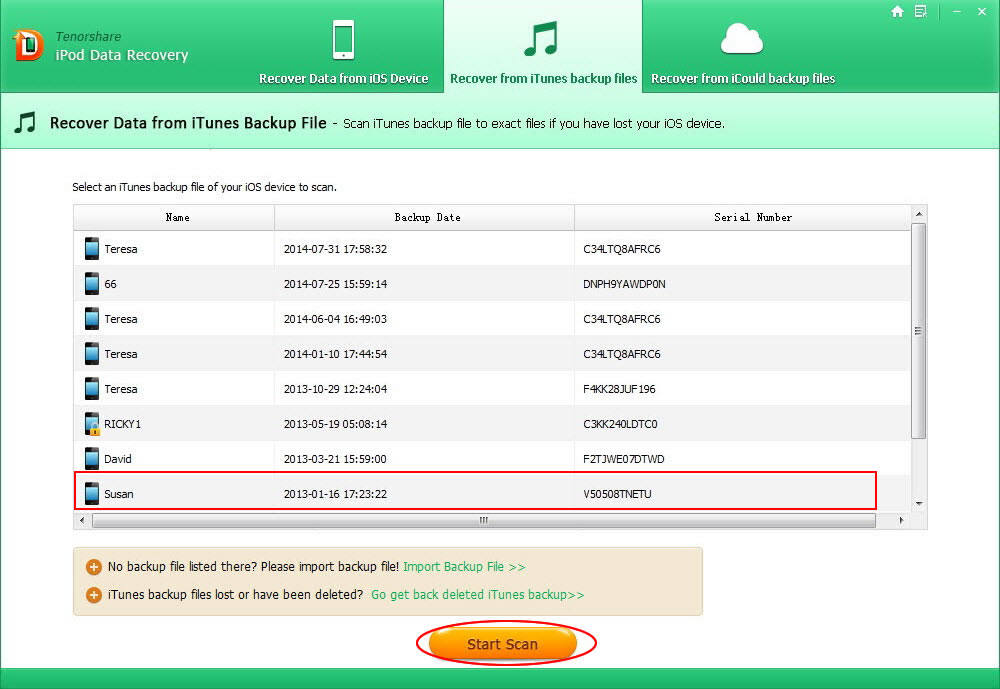
Import iTunes backup to extract: If your iTunes backup is not saved in the default path on your computer, this software won't list the backup file here. However, iPod Data Recovery enables you to import the iTunes backup file from the location where the backup file is saved by clicking "Import Backup File".

Restore deleted iTunes backup: If you deleted or lost your iTunes backup and later found important data in that backup, just click on "Go get back deleted iTunes backup". And select a disk and click "Start Scan" to scan. Usually Disk C is your first choice, as iTunes backup file is saved in Disk C by default.

After a while the backup you deleted will appear on the list. Select the backup file you need and click on "Recover". Then select this backup file for scanning lost iPod data.

Step 2: Preview and Recover Lost iPod Files
Now you can preview all your iPod files including the existing ones and lost ones listed by category. Preview and select the files you need to recover, and then tap on "Recover" to restore iPod files from iTunes backup.

Step 3: Select a Path to Save Lost iPod Data
Select a folder to save your recovered iPod data. Text file like contacts, text messages, etc. are saved in an .xlsm/.xls/.txt file; while media files like photos, videos, etc. are saved in their original formats.

After that, all the lost iPod files which you ever thought can't be recovered are exactly on your computer. In addition, iPod Data Recovery can also be used to backup and transfer iPod data to PC.
Mode 3. Restore iPod Data from iCloud Backup File
This software also porvides a way to restore iPod data from iCloud backup. Overtaking using iCloud, it won't overwrite the existing data on your iPod and allows you to selectively recover only the files you need.
Step 1. Select recovery mode and log into iCloud
Click "Recover Data from iCloud Backup File" from the top menu. When you get the interface like below, type your iCloud account (Apple ID) and password and click "Sign in" to log in.

Step 2. Scan iCloud backup
Then, the program will list the individual backups in your iCloud account.

Then a window will pop up for you to choose a file type you'd like to recover and click "Next" to download this backup file. The downloading time varies based on the size of the backup file. Click "OK" when it completes.

Step 3. Preview and Recover Data from iCloud backup
Then scanning process starts, and ends after seconds. Preview and select the files you need to recover and click "Recover" to save them on your computer. Text files will be saved in .xls, .txt and .xlm (contacts can be saved as .vcf/vCard as well); media files will be saved in their original formats.

 |
iPod Data Rcovery User Reviews( 9 ) |
iPod Data Recovery is really a life saver for me! It worked really fine on my iPod to restore the deleted photos and it only took me 2 minutes.
- Juliana from Canada
- Kingston USB Drive Data Recovery
- Recover Deleted SD Card Photos, Videos and Files
- Common Types of Memory Cards
- Recover Lost Data from Android Phone
- CF Card Recovery
- How to Recover Data from USB Flash Drive?
- Take Care of Memory Cards
- Flash Card Data Recovery
- Recover photos, Videos from Camera on Mac
- Memory Card Recovery


 Feel free to
Feel free to