Useful Ways to Repair Corrupted SD Card

Nov. 19, 2013 10:24 am / Posted by Bobby Hills to Card Tips
Follow @BobbyHills
Your rely on SD card to store your data, such as use SD card in camera, MicroSD card in smart phone. Occasionally, you may find that you cannot access the data on a card. That means your memory card probably becomes corrupt.

Symptoms of Corrupt SD Card
Let us discuss some common symptoms shown by a corrupt SD card:
- You find that majority of photos on your SD card are missing.
- Your SD card is recognized by your PC, but you cannot see any stored photo or video.
- The screen on your camera is black and you can't do anything on your camera.
- When you try to read the SD card on your computer, you can see only the root directory of your SD card. You may also see subfolders inside the root folder, but when you try to open these subfolders, you get an error message indicating cannot read from the device.
- You get error messages saying that memory card error or corrupt memory card when you try to access your invaluable photos or elating videos stored on the card.
- You can see the contents of your SD card in your camera as well as in your PC, but when you try to copy these contents, get errors (most commonly CRC errors).
- You can perform various actions on your stored photos, like you can transfer these photos from SD card to your computer or delete photos from the card, but when you try to click a new picture through your camera, it start displaying errors for SD card corruption.
- Upon startup your camera, you see an error code.
- Your camera or computer displays a message prompting to reformat your SD card.
Reasons Cause Corruption in SD Card
Understanding how a card can become corrupt helps prevent damage from happening in the future.
- The camera is switched off prior to the image saving to the SD card or the memory card is removed before the card is able to save or transfer an image to another device such as a computer.
- If the camera's batteries die during the transfer of memory from the camera to the computer, the card can become corrupted. In addition, when little battery life remains and you continue taking photos, corruption to the SD card is possible.
- A digital camera needs time to write an image to the card after the picture is taken. When you take pictures in rapid succession, it can negatively impact the data card's performance. Similarly, quickly taking pictures and then deleting them on a full card can also jeopardize the cards' performance.
- A card that is full of image or stores images for long periods may overwrite its card headers.
- Formatting must take place in the camera, not a computer. Otherwise, corruption can result.
How to Repair Corrupt SD Card?
Here are some things to try to fix a corrupted SD card.
- 1. Determine the type of SD card you have. If it is 2GB or less, then it is a standard SD card. If it is 4GB or greater, then it is a high capacity or SDHC card. If your data is on an SDHC card, it may be intact but you'll need the SDHC device to read it. Go to the device manufacturer's website to determine whether such an upgrade is available to upgrade the device to read the SDHC cards.
- 2. Insert your SD card into the card reader. If no drive letter is assigned to it, or it is assigned but when you click on it you get the message "Please insert disk into drive E:", the computer isn't reading it. Sometimes a particular device may not read an SD card while other devices will. So try another device.
- 3. You may find that your computer accesses the card, but won't read the files on it. Try several different files on the card. If some of them read and some don't, then one or more files may be corrupt. Try Card Data Recovery to get back lost data. Sometimes scanning the SD card will fix things. It usually won't correct a bad file but it may be worth a try. Right your SD card in "My Computer", and then click on "Properties". Select the "Tools" tab, and click on the "Error Checking" button in the next popup. Click the check box for fixing file system errors and click the "Start" button.
- 4. In some cases, none of the files can be read. Sometimes the directory will list the file names but the files can't be accessed. In other cases, the file names are garbage characters or they may not show up at all. Right-click on the drive letter and select "Properties". The pie chart will show the used space on the card. If it shows all or almost all free space, then either the files have been deleted or the directory has been erased. In this case, Card Data Recovery program may help.
- 5. If you card reads okay but you can't save a file, the card may be write-protected. There is a Lock switch on the left side of the SD card. Make sure the Lock switch is slid up (unlock position).
- 6. If you still can't read or write to the card, your files are probably lost. You may still use the card by reformatting it. To do so, right-click on the drive letter and select the format. This will erase everything on the card so be sure you have copied everything you can to another drive. When the card is reformatted the directory structure is recreated so you should now have full access to the card. If the card still won't work, it's time to discard it.
Get Card Data Recovery Now
Related Articles
- The Best Way to Recover Data from Formatted SD Card
- Kingston Memory Card Recovery: Recover Files from Kingston Memory Card Quickly
- How to Recover Photos, Videos and Documents from xD Card with Ease
comments powered by Disqus
Recommend Product
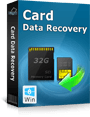 |
Card Data Recovery User Reviews ( 12 ) $29.95 |
Best Card Data Recovery Solution -- Recover deleted or missing pictures, videos, music, Word documents, PDF files, etc.
Hot Articles
Social Connection
 Feel free to
Feel free to