How to Fix "USB Drive is Not Formatted" Error on Windows 10

Dec. 31, 2015 11:27 am / Posted by Bobby Hills to Card Tips
Follow @BobbyHills
"The USB is drive not formatted"
"USB drive not ready / not accessible"
"USB drive is not formatted; do you want to format it now?"
Got the "USB Drive is Not Formatted" Error on your Windows 10 PC? Nothing can be more painful than this. You found yourself is in a dilemma: if you formatted your USB drive, you'll lose all data; if you don't, you can't access data on your USB drive. What to do now.
Fix Windows 10 "USB Drive is Not Formatted" Error without Data Loss
"USB stick not formatted…" can be caused by various reasons, like virus attack, incompatibilities between USB drive and Windows, USB crash. No matter for what reasons, your USB drive's file system is turned to RAW and formatting of your USB drive is only a way to convert its file system from RAW to FAT32 or NTFS, thus to fix the not formatted error.
However, before formatting, you need to recover files from your not formatted USB drive first to reduce your loss as much as possible. Card Data Recovery is such software to recover files from not formatted USB drive on Windows 10.
Now follow steps below to get you data from your USB drive first. Download and install Card Data Recovery on your Windows 10 PC firstly.
Free Download Card Data Recovery:
Run Card Data Recovery after installing. Connect your USB to that computer and click "Start" on the button of the interface.
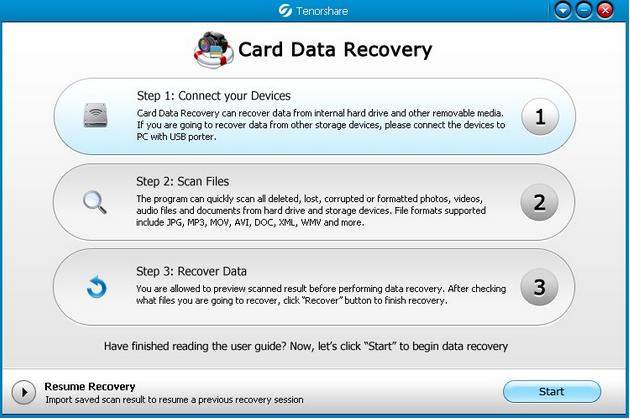
Select your USB drive as the target drive and choose the file type you want to recover. And click "Scan".
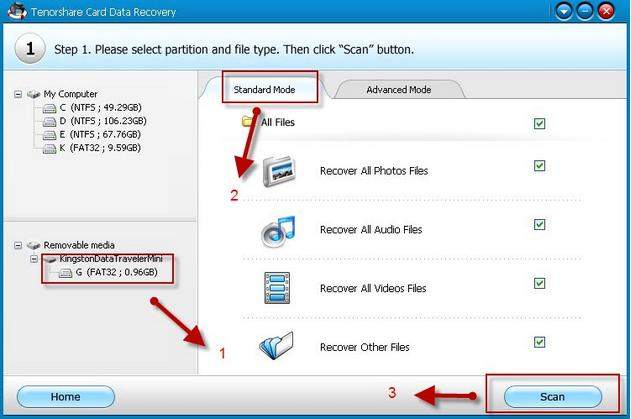
After scanning, preview the files and choose those you want to recover. Then click "Recover" to save the recovered files on your computer.
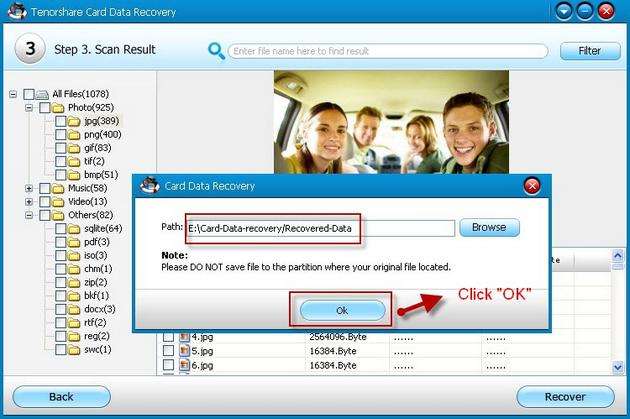
After you get the data you need, format your USB disk and it will work as well as usual. The problem "USB Disk is Not Formatted" is completely solved.
Get Card Data Recovery Now
- The Easiest Approach to Recover Data from SD Card on Mac OS X 10.10 Yosemite
- Pandora Recovery VS Card Data Recovery: Which is Best One for You?
- Best Tips to Repair Corrupt Photos
comments powered by Disqus
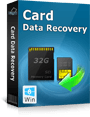 |
Card Data Recovery User Reviews ( 12 ) $29.95 |
Best Card Data Recovery Solution -- Recover deleted or missing pictures, videos, music, Word documents, PDF files, etc.
 Feel free to
Feel free to