2 Easy Fixes for SD "Memory Card can't be Written to"

Dec. 09, 2013 11:27 am / Posted by Bobby Hills to Card Tips
Follow @BobbyHills
I have an 8 GB SD card and got the error: "Card Locked". I was not able to download anything to it, nor can I delete anything on it. Can somebody please help me?
If you are unable to write to your SD card, there are 2 possible causes.
SD card can't be Written/Added/Edited/Deleted– Just Unlock It
Actually, this is not an error. SD card has a built-in lock feature that means it is "write-protected," so that photos can't be saved to or deleted from the card while it is locked.
To unlock your SD card and remove write protection, follow these steps:
- Remove the card adapter along with the SD card, from your card reader.
- Set the lock slider to unlocked. If your card adapter is not labeled, the unlocked position is closest to the front of the card where the metallic contacts reside, enabling you to save and erase data on the card.
- Toggle the switch on the left side of your SD Adapter if you are trying to unlock a micro or mini SD card. Micro and mini cards do not have switches. Instead, insert a micro or mini card into an unlocked SD Adapter to work with stored data. SD Adapters look very much like SD cards and the switch works the same way.
- Insert the card adapter into the reader and try again. If you still can't write to the card, go on reading.
- Remove the card adapter again and toggle between the locked and unlocked position 3 time. Stay on the locked position for 30 seconds and then switch it to the unlocked position. Try the card again.

SD card can be Read but not Written to – Just Format It
If you can read from the device, but not write to it, this lock is the most likely culprit. However, data on the card can also be corrupted and prevent reading from or writing to the device. If that's the case, you will need to format the card and start over.
- Insert your SD card to your computer.
- Click "Start", right-click "Computer" and select "Manage".
- Click "Disk Management" from the Storage list on the left pane.
- Right-click your SD card and select "Format". The card may not be labeled, but you can identify it from the same drive letter used in Windows Explorer.
- Click "OK" to keep default values. Click "Yes" in the confirmation dialog to format your card.

You'd better back up data on your SD card before formatting since formatting will wipe all the data on it. Forgot to back up? Try SD card data recovery software to recover the lost data immediately.
Get Card Data Recovery Now
- The Easiest Approach to Recover Data from SD Card on Mac OS X 10.10 Yosemite
- Pandora Recovery VS Card Data Recovery: Which is Best One for You?
- Best Tips to Repair Corrupt Photos
comments powered by Disqus
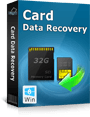 |
Card Data Recovery User Reviews ( 12 ) $29.95 |
Best Card Data Recovery Solution -- Recover deleted or missing pictures, videos, music, Word documents, PDF files, etc.
 Feel free to
Feel free to