How to Recover Crashed PSD File without Saving

October. 03, 2017 11:23 am / Updated by Bobby Hills to Computer Tips
Follow @BobbyHills
"My computer crashed today while Photoshop was saving/writing to a PSD file. When I started my computer back up, and tried to open the file again, It only displayed 1 layer shown as a corrupted image (As Shown Below - the Red Image). When I click on the file in the "Open" window, the PSD shows up correctly in the Preview window but doesn't show correctly when opened. I have lost all of my layers, by the way I have worked on this PSD for weeks and I need some way to recover it. "
- From Fileprepairforum
In our daily use of the most common Microsoft and Adobe software, the crash issues may always happen. If you have just meet with the same problem with the above user, no matter your computer crashed or Photoshop crashed, you then may refer to the following content for recovering crashed PSD file.

Part 1: Restore Corrupted PSD File with Photoshop Auto Recovery Tool
Part 2: Use File Recovery Software to Recover crashed PSD File
Part 1: Restore Corrupted PSD File with Photoshop Auto Recovery Tool
If you have set auto save and made a plan to save files frequently in Photoshop, then it’s not that complex to perform Photoshop file recovery. By reading the following steps you can easily recover unsaved files in Adobe Photoshop CS 6/5/4.

You can go directly to Photoshop Auto recovery folder and all saved files such as PSD or PSB can be found there. How to find those files?
Go to: System drive (C:)/Users/ your user name here/AppData/Roaming/Adobe Photoshop/AutoRecover.

If the saved or backup files are hidden, you can go under View/Options int the File explorer, and in the tab named "View" turn on "Show hidden files". Then you can choose needed files and save them into a safe spot and reuse them again.
Part 2: Use File Recovery Software to Recover crashed PSD File
If the above method cannot help to save your PSD file, you then may consider to use a third party data recovery tool like Card Data Recovery to recover Photoshop file after crash. It can be the world's best data recovering software which can help you easily and promptly recover deleted/formatted/lost files on PC/Mac as well as other portable devices.
Free Download Card Data Recovery:
Step 1: On the main interface you can view the recovering process and you then are required to click "Start".
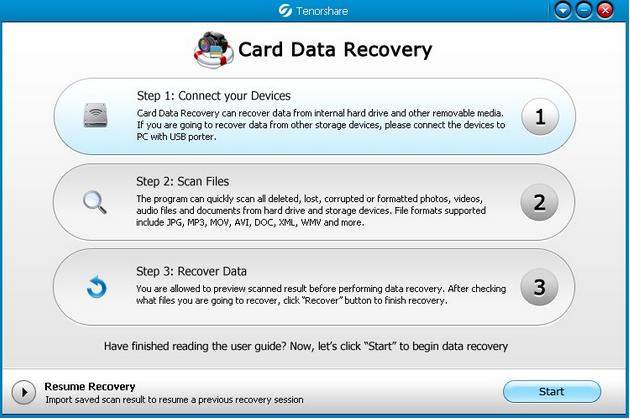
Step 2: Select the partition where your PSD file saved. And choose a recovery mode you like. Here we take "Advanced Mode" as example, you can choose your target file format to get wanted scanning result.
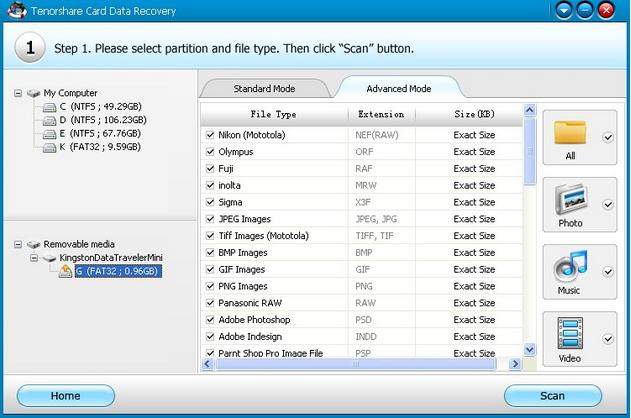
(Standard Mode only support to choose the file types, the scanning results may show you irrelevant files.)
Step 3: All the recoverable files will be listed. You are able to preview before recovery. Then select what you want to recover. Just click "Recover" to get your PSD file saved.
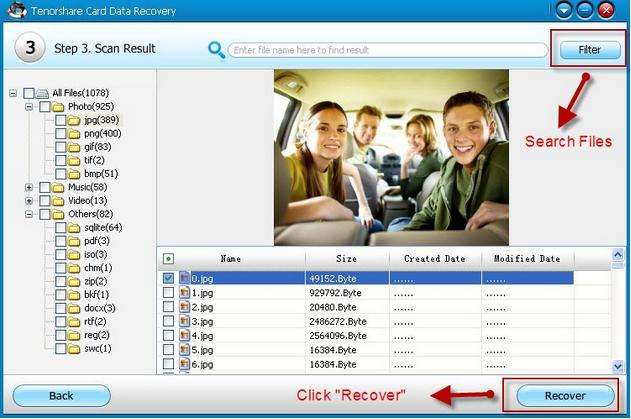
That's all about how to restore corrupted PSD file, you meet with this problem again, don't forget to come to this article for solutions. Besides, if you have lost other types of files, Card Data Recovery can also help you out.
Get Card Data Recovery Now
- Top 3 Free Mac Recovery Software 2017
- Recover Lost Photos, Videos and Other Files from External Hard Drive
- Top 3 Ways to Re cover Lost Data from Memory Card 2017
comments powered by Disqus
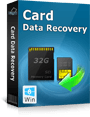 |
Card Data Recovery User Reviews ( 12 ) $29.95 |
Best Card Data Recovery Solution -- Recover deleted or missing pictures, videos, music, Word documents, PDF files, etc.
 Feel free to
Feel free to