Top 2 Ways to Recover Data When Hard Drive Shows 0 Bytes

March 1, 2017 10:25 am / Posted by Bobby Hills to Card Tips
Follow @BobbyHills
Have you ever encountered such a situation, when you connected your hard drive to the computer, it shows 0 bytes used space as well as free space. Then you may attempt to connect the hard drive to another computer to check, but you received the same error. You may wonder why the issue occurred and want to find a solution to get back all lost data from the SSD, HDD, HHD showing 0 byte space, please read on and let's find out together.
Part 1: Reasons for Hard Drive Showing 0 Bytes
This error may be caused by many reasons, like:
- Unplug hard drive while transferring data.
- Remove hard drive in an improper ways.
- Power outage while disk is writing data.
- Drive is infected by virus, so its file system is corrupted and displays as RAW file system.
- Interruption while reformatting and repartition hard drive.
Part 2: Why Can the Data Be Recovered from Hard Drive with 0 Bytes Error?
Actually, even the hard drive/USB flash drive shows 0 bytes, its data are still saved here. So, you still have the possibility to recover disappeared data from hard drive. Please note that DON'T format your drive, once you format it, its original data could be overwritten, and there is no way to recover them.
Before recovering data from drive showing 0 bytes, you are able to connect your hard drive to other computer to check whether your computer can read files or data. If no files are there or it still shows 0 bytes, you may need to recover what you lost from external hard drive.
Part 3: Solutions to Recover Data When Hard Drive Shows 0 Bytes
Solution 1: Recover Data When Hard Drive Shows 0 Bytes with Card Data Recovery
Card Data Recovery is a professional data recovery program for various memory cards like SD card, hard drive and other storage devices. It can quickly recover lost data due to card or drive corruption, virus attack, mistakenly deletion, formatting, etc.
To get started, free download and install Card Data Recovery program on your computer. Then follow the simple steps below to perform the data recovery.
Free Download Card Data Recovery:
- Step 1: Launch Card Data Recovery. Then click "Start" on the button of the interface.
- Step 2: After that, select the device from which you'd like to recover files and choose a recovery mode from Standard Mode and Advanced Mode based on your needs. Then click "Scan" to start the scanning.
- Step 3: You are allowed to preview your files during scanning process by hitting the "Pause" button or you can wait until the scanning finishes and then select the files you want to recover.
- Step 4: After ticked target data you want to recover, click on "Recover" button and select a path to save them. Please note that do not save the recovered files to the same partition where you lost the files.
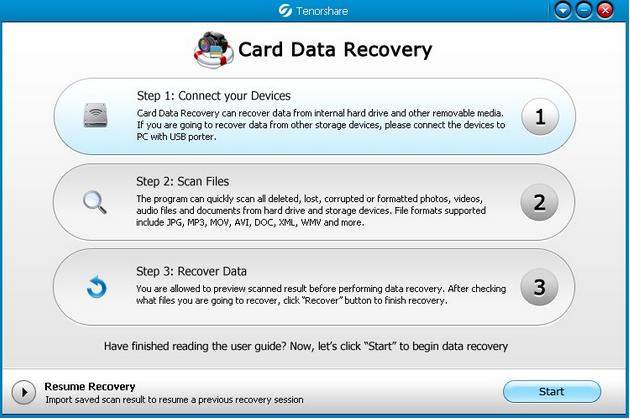
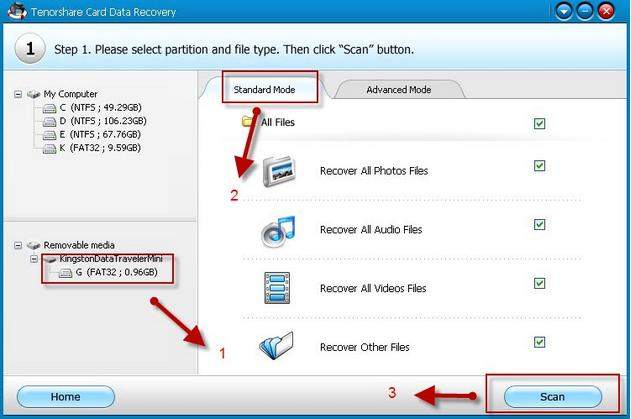
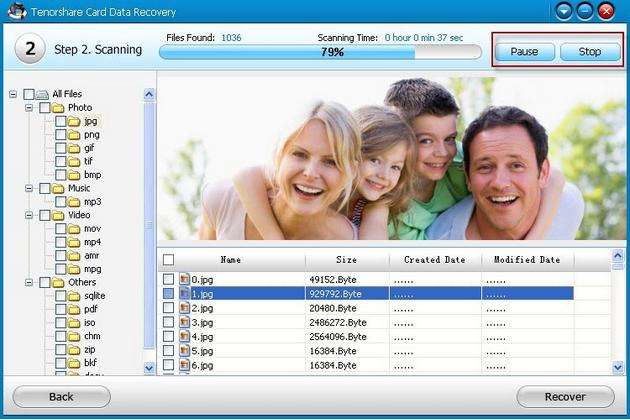
Solution 2: Recover Data When Hard Drive Shows 0 Bytes by Changing the Drive Letter
This could be because of Drive letter alignment. You may try to change the drive letter for your external drive and restart the system and check whether it shows the space. To change the drive letter, follow the steps below.
- Step 1: First connect your hard drive to the computer. Hit Start button, after that, right click on Computer and go to Manage.
- Step 2: Click on Disk management. Then right click on external drive x (x is your external hard drive letter).
- Step 3: Now, click on "Change drive letter and paths". After having done that, hit "change" button and assign different drive letter.
- Step 4: Up next, click on "Yes" when prompted and hit "OK" to confirm. Then restart the system and check whether you can see the free space.



Do you have any suggestions or issues, please leave it in the comments section below. Much appreciated!
Get Card Data Recovery Now
- The Best Way to Recover Data from Formatted SD Card
- How to Recover Data from Damaged/Cracked Micro SD Card
- Best 2016 Flash Card Data Recovery: Recover Photos, Videos, Office Documents, etc. from Flash Card
comments powered by Disqus
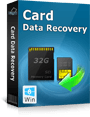 |
Card Data Recovery User Reviews ( 12 ) $29.95 |
Best Card Data Recovery Solution -- Recover deleted or missing pictures, videos, music, Word documents, PDF files, etc.
 Feel free to
Feel free to