How to Recover Lost Files from SD Card on Mac

Mar. 29, 2018 10:24 am / Posted by Bobby Hills to Card Tips
Follow @BobbyHills
“I accidentally reformatted my 64GB SanDisk card without backing up my data, thus deleting the data. Can anyone please tell me how to recover my data? Please note I have osSierra v10.12…”
-Mac User from Apple Discussions
SD card is widely used these days in mobile phones and digital camera, for its portability and expandability. We can store thousands of photos, music files, and other personal documents in a tiny SD card and access to these files by connecting it to a computer. Well, every coin has two sides. If unexpected data loss happens on your SD card, that could be disastrous. In this post we are going to discussion the most common reasons for SD card data lost and how to recover data from SD card on macOS 10.13/10.12 and Mac OS X 10.11/10.10/10.9/10.8.
Common Causes of Losing Data on SD Card
Here we list the most common scenarios that could lead to data loss on SD card on Mac computer.
1. Accidently deleted files on SD card
We could delete files from memory card by mistake. Unlike PC or Mac, we could recover the deleted files from Mac Trash folder, the deleted files on SD card can’t be undeleted unless by professional memory card data recovery software.
2. SD card is formatted
Sometimes when you insert a SD card into Mac, the computer can’t recognize your SD card and pops up messages like “SD card not mounting on Mac” or “SD card unreadable on Mac”, you have to format the SD card in order to make it recognized. In other times, the SD card is formatted mistakenly or unconsciously. These could lead to SD card data deleted.
3. SD card is corrupted or inaccessible.
4. SD card is virus attacked.
If you lost files from SD card due to any of the above reasons, you can recover deleted files from SD card on Mac with professional Card Data Recovery for Mac.
Retrieve Data from SD Card with Card Data Recovery for Mac
This Mac Card Data Recovery software supports to retrieve files (photos, videos, music, documents, emails, etc.) from different memory cards like SD card, MicroSD, SDHC, CF Card, USB flash driver on macOS High Sierra, macOS Sierra, Mac OS X 10.11 EI Capitan, Mac OS X 10.10 Yosemite, 10.9 Mavericks or below. You can download the free trial version and follow the tutorial to get back lost files with this Mac SD memory card recovery Software.
Free Download Card Data Recovery for Mac:
Step 1. Connect your SD card to Mac and open Card Data Recovery for Mac. You can select a recovery mode on the main interface. While Quick Recovery scans and finds lost files quickly, the Deep Recovery can scan your card/drive deeply by finding more files with much longer scanning time.

Step 2. Select a volume or removable media drive to scan.

Step 3. Once scan is completed, you can preview deleted files from SD card. Select files that you have lost and click Recover button to restore them.
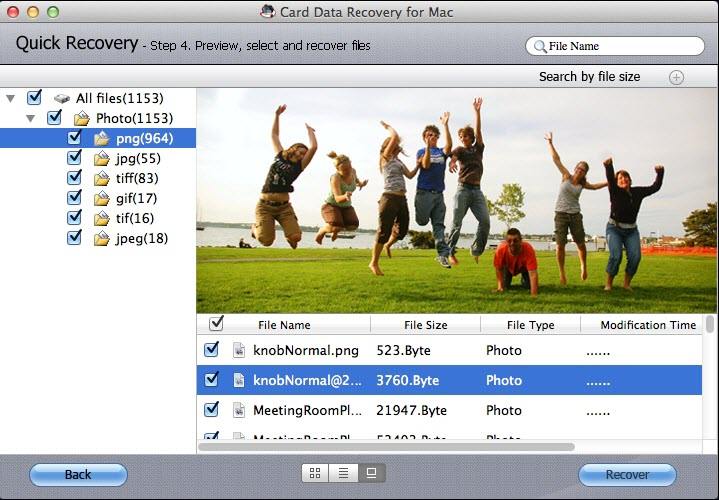
Notes:
1. Do not defragment or format your SD card before data recovery is done. You’d better not use the SD card once you realize there are files get deleted or lost.
2. Restore the lost files on SD card to a different drive instead of the original card.
In conclusion, you have recovered lost files from SD card on Mac successfully. For any other questions or comments, just leave in the comment section.
Get Card Data Recovery Now
- An Easy and Fast Way to Recover Deleted, Lost Android Files on Mac OS X
- The Easiest Approach to Recover Data from SD Card on Mac OS X 10.10 Yosemite
- [Solved] How to Recover Data from Broken USB Drive
comments powered by Disqus
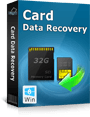 |
Card Data Recovery User Reviews ( 12 ) $29.95 |
Best Card Data Recovery Solution -- Recover deleted or missing pictures, videos, music, Word documents, PDF files, etc.
 Feel free to
Feel free to